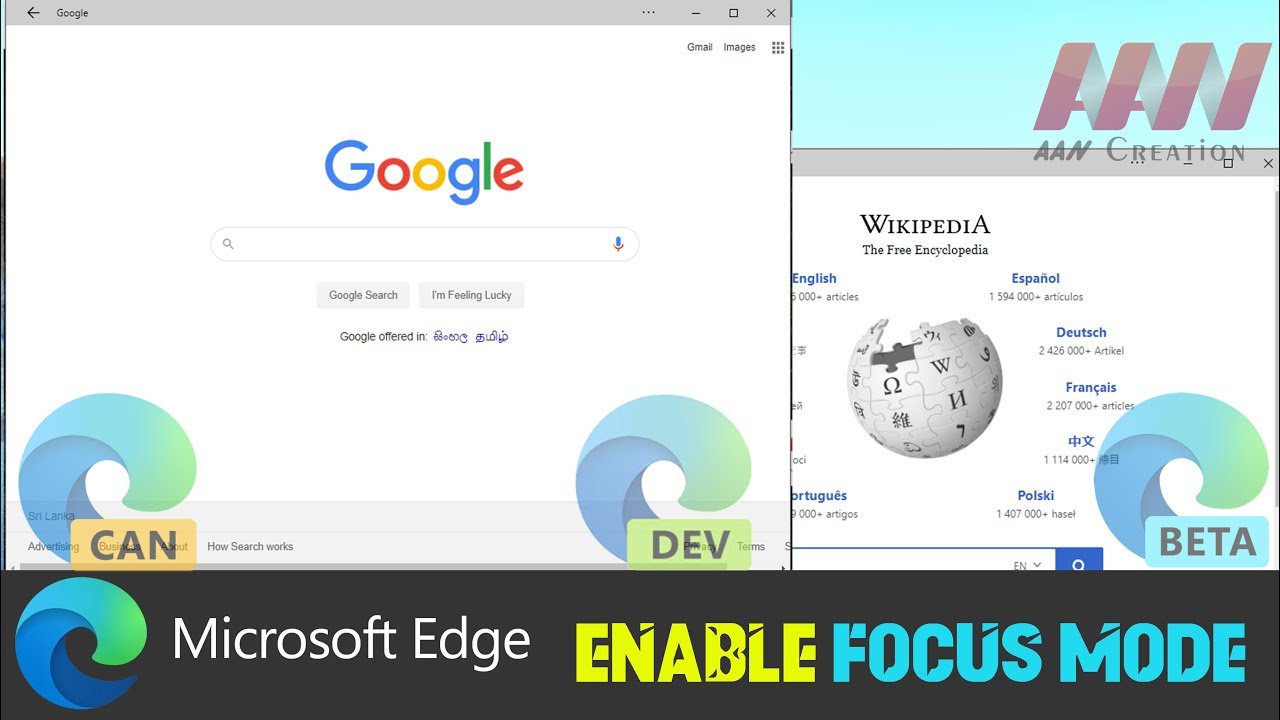 The Focus Mode feature of Microsoft Edge Chromium that opens a distraction-free browsing window. It allows you to convert any tab into a window with a simplified interface without settings, address bar, favorites bar, etc.
The Focus Mode feature of Microsoft Edge Chromium that opens a distraction-free browsing window. It allows you to convert any tab into a window with a simplified interface without settings, address bar, favorites bar, etc. Focus mode is an experimental feature of the Chromium-based Microsoft Edge. It is hidden behind a flag. When the Focus Mode feature is enabled, you can right-click on a tab select Focus this tab from the context menu to switch that tab to Focus Mode. This will turn on the tab into a window without most of the user interface controls, leaving only a simplified menu accessible. Focus Mode is designed to work with a single web page, but you can use hotkeys to open a new private window, make toolbars visible, and also open links in other browsing windows.
In this video, you’ll learn the steps to Enable Focus Mode in Microsoft Edge Chromium.
Use these steps to Enable Focus Mode in Microsoft Edge Chromium,
01. Open Microsoft Edge.
02. Type the following in the address bar:
03. Select Enabled from the drop-down menu next to the Focus Mode line.
04. Restart the browser.
05. Right-click on a tab and select Focus this tab.
You are done. The tab will appear in the following view.
More Microsoft Edge Tips:
MAKE DONATE:
Facebook:
AAN Website:
Twitter:
AAN Channels
AAN Game:
AAN:

0 Comments